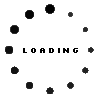Fujitsu 38019817 memory 8GB DDR3-RAM DIMM 1600MHz (PC3L-12800) used

- Manufacturer
- Fujitsu
- Item Number
- 38019817
- Primary Partnummer
- SF0310
- Sicherheitsinformationen
- Sicherheits- & Herstellerkontakt-Informationen
Common data
- Condition
- GEBRAUCHT
- Manufacturer
- Fujitsu
Technical Data
- Capacity
- 8GB
- Type
- DIMM DDR3-RAM
- Type of construction
- High
- Memory module
- PC3L-12800
- Frequency (MHz)
- 1600 MHz
- Volt
- 1.35V
- Position of the chips
- both sides
Note: This is a used item! It may show signs of use in the sense of signs of wear, scratches or other signs. Complaints and returns for any of these reasons are therefore excluded.
The function was tested by one of our technicians.
Fujitsu S26361-F3697-L615 Memory with 8GB DDR3-1600
Compatible with: Primergy TX150 S8 and similar
Category
- Category
- Memory / RAM
- Usage
- Laptop
- Excerpt of suitable models for P/N 38019817
- Fujitsu Primergy CX2570 M4 , Fujitsu Primergy CX2570 M4
You've found this article over a part number. We'll check if it's the correct sparepart for your machine. To do this, please insert the manufacturer and the name of the model in the order comment.
Videos & Contributions
Important and useful informations about laptop Memory
Frequently asked questions about Memory
- Can I install different RAM modules, than the ones already installed?
You can install RAM from a different manufacturer, as long as the specifications are the same.
For example, when your computer currently has a DDR3 SO-DIMM module with a speed of 1600MHz installed, you should only use DDR3 SO-DIMMs with a 1600 MHz speed to upgrade/replace your RAM. It is possible to use different frequencies but the system will then use the speed of the slowest RAM module.
- Taktfrequenz und CL? - Was bedeutet das und was ist wichtiger?
Die „Taktfrequenz“ beschreibt die Geschwindigkeit des Moduls, die CAS Latenz beschreibt die Anzahl der Taktzyklen. Generell gilt, je höher die Modulgeschwindigkeit desto besser und je geringer die CL Zahl, desto besser! Die gesamte Latenz eines Arbeitsspeichers berechnet sich über die Taktzykluszeit, welche über die Modulgeschwindigkeit abgeleitet werden kann und die CAS Latenz:
Latenz (ns) = = Taktzykluszeit (ns) x Anzahl der Taktzyklen
RAM-Hersteller wie Micron empfehlen deshalb - achten Sie beim Kauf eines Moduls auf beides! Mehr Infos zu diesem Thema gibt es in diesem Blog-Beitrag
- What is the difference between DDR3 and DDR3L?
The difference between the two types of DDR3 is in their supported voltages. Normal DDR3 requires 1,5 Volt, whereas DDR3L (L for Load reduced) also supports 1,35 Volt. This reduction in voltage results in a slightly lower power consumption. However, this reduction is so small, that the difference in battery life caused by using load reduced RAM even in laptops is hardly noticeable. It only makes a difference in data centers with hundreds of computers, each with up to 32 memory modules.
Even though the power consumption difference is tiny, you have to watch out for compatibility. Systems, which only support normal DDR3 usually, work with DDR3L, too, because it also supports 1,5 Volt. But there are computers, especially laptops, which only support DDR3L. Normal DDR3 might work here, however this is not guaranteed and might come with some stability issues. So, if you are not sure, which type of DDR3 your system needs, it is better to buy the load reduced variant or consult an expert.
- What is the maximum amount of RAM my laptop supports?
Expanding the main memory by retrofitting a RAM module is a common tuning measure. Significant improvements result when working with many applications in parallel or when the device already swaps out data to the FP by default (swapping) from the operating system. Nowadays, more and more devices have their main memory soldered directly to the mainboard and can therefore not be replaced. The decisive factor is whether the device still has a free slot for additional memory modules and how many GB you can put in there in total. If such a free slot is available, it is important to determine the right memory module and insert it into the appropriate slot, which is usually located under the bottom of the device or under the keyboard. Almost all devices, with the exception of some ultrabooks and netbooks, already have two or more sockets for storing memory modules. Up to which GB maximum size you can upgrade depends on the mainboard, chipset (information on this is provided in the device manual) and the availability of the modules.
See also: - What RAM do I need for my Notebook?
You can use the following tools to see what RAM your Notebook needs:
AIDA (Download: www.lavalys.com)
CPUZ (Downlaod: www.cpu-z.de)
SIW (System Information for Windows) (Download from www.heise.de)
HWiNFO (Direct download here)
Alternatively, you can remove the currently installed RAM and read the necessary specifications from the labels on them. Should there be no label or should you not be able to recognize the type of RAM needed. You can still use the tools listed above or consult a specialist.
- What speed does my RAM run at?
- Where can I see how much RAM I have installed in Windows 7?
All questions about Memory