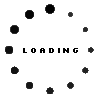04190-00310000 original Asus Pen 2.0 ACRNM-Edition
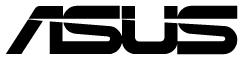
plus shipping charges
Substitute part numbers:
SA203H
Note: Before using this Asus pen for the first time, it must be fully charged. If the pen is discharged, it cannot be connected to the Bluetooth of your device.
Product Info
- Manufacturer
- Asus
- Item Number
- 04190-00310000
- Sub-Partnumbers
- SA203H
- Sicherheitsinformationen
- Sicherheits- & Herstellerkontakt-Informationen
Common data
- Condition
- New
- Color
- black
- Delivery includes
- 3x replacement tips / USB-C cable / manual / tip removal tool
Technical Data
- Pen protocol
- MPP 2.0
- Weight (g)
- 16 g
- Length (cm)
- 16.5 cm
- Diameter (mm)
- 9 mm
- Number of buttons
- 3
- Pressure levels
- 4096
- Tilt function
- yes
- Bluetooth
- yes
- Power supply
- USB-C
- Running time
- 140h
- Operating system
- Windows 10 / Windows 11
Asus Pen 2.0 SA203H ROG ACRNM-Edition
The ASUS Pen 2.0 with Microsoft Pen Protocol (MPP) 2.0 is the perfect companion for your compatible ASUS touchscreen device, allowing you to write, draw or mark things easily and quickly in any supported app.
Capture your thoughts! The pen offers low latency and fast response, so even the finest lines are rendered accurately and cleanly, and thanks to 4096 levels of pressure sensitivity, every brush stroke succeeds, just like on paper.
The ASUS Pen 2.0 is also an ideal companion for school and work. Compact, lightweight and always at hand, and thanks to the long-lasting battery, it's reliable and ready whenever you need it.
-4096-level pressure sensitivity to create the finest lines and broadest brush strokes.
-Convenient USB-C charging for a fast, 30-minute full charge with over 140 hours of use (Specified by manufacturer - actual battery life may vary significantly depending on usage patterns and other factors).
-Four interchangeable pen tips - 2H, H, HB, B
-Bluetooth pairing
-Function keys: one top key for shortcuts and two side keys for mouse click and delete
-Protocol: MPP 2.0
According to ASUS, this pen is fully compatible with the following ASUS model series:
H7604JU/H7604JV
H8604JU/H8604JV/H8604JZ
T3300KA/T3304GA
TN3402QA/TN3604FA
TP3402ZA/TP3604VA
UM3402YA/UM3402YAR
UM5302TA/UM5401RA
UP3404/UP3604
UP5302ZA/UP5401ZA
UP6502ZA/UP6502ZD
UX3402ZA/UX3404VA/UX3404VF
UX5400ZB/UX5400ZF/UX5401ZA/UX5401ZAS/UX582ZM/UX582ZW
UX6404VU
UX7602ZM
UX8402ZA/UX8402ZE
W7604J3D
Compatibility with other and future ASUS models possible.
Also cross-manufacturer compatibility to popular devices with Microsoft Pen Protocol (MPP) 2.0.
To find out if your notebook supports the use of an MPP 2.0 pen, please refer to your device's documentation or contact its manufacturer directly. - Please note: Depending on the manufacturer and model series as well as the MPP version of the device, the function of the pen may be limited (accuracy, pressure level, tilt, etc.).
Category
- Category
- Pens / Stylus
- Usage
- Laptop
- Excerpt of suitable models for P/N 04190-00310000
- Asus VivoBook Flip 15 TP510UA , Asus UX562FA , Asus VivoBook Flip 14 TP412FA , Asus ZenBook Pro Duo UX581GV , Asus ZenBook Flip 13 UX363EA , Asus UX5400EA , Asus B3302FEA , MSI Creator Z17 A12UHST/A12UHT (MS-17N1) , Asus ZenBook Flip 14 UN5401QA , Asus UN5401RA
You've found this article over a part number. We'll check if it's the correct sparepart for your machine. To do this, please insert the manufacturer and the name of the model in the order comment.
Videos & Contributions
Important and useful informations about laptop Pens
Frequently asked questions about Pens
- My Stylus is not working. What can I do?
- If your Stylus is using batteries, make sure you have inserted the right batteries in the right orientation and that they are fully charged.
- If this is the first time trying to use the stylus, you might have to remove a piece of insulation between the batteries and the contact. Usually this can just be pulled out from the side.
- If it is not using batteries, make sure the stylus is fully charged.
- If it is still not working, try restarting the device you are trying to use the stylus with or using it with another compatible device.
- If this should still not work contact us, or the manufacturer o the device.