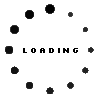4X81C96610 original Lenovo ThinkPad Pro-10 stylus
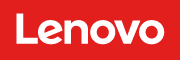
Substitute part numbers:
MI1175, ThinkPad Pro-10 Eingabestift, SD60M68140
- Manufacturer
- Lenovo
- Item Number
- 4X81C96610
- Sub-Partnumbers
- MI1175, ThinkPad Pro-10 Eingabestift, SD60M68140
- Safety information
- Sicherheits- & Herstellerkontakt-Informationen
Common data
- Condition
- New
- Color
- black
- Delivery includes
- manual
Technical Data
- Type
- Activ
- Weight (g)
- 3 g
- Length (cm)
- 11,5 cm
- Diameter (mm)
- 5.5 mm
- Number of buttons
- 2
- Pressure levels
- ---
- Power supply
- internal connector
The ThinkPad Pen Pro-10 supports up to 4,096 levels of pressure sensitivity. It has two integrated, configurable buttons whose shortcuts can be easily accessed. The pen is easily charged in the notebook's pen holder and is also safely stored.
Category
- Category
- Pens / Stylus
- Usage
- Laptop
- Excerpt of suitable models for P/N 4X81C96610
- Lenovo ThinkPad X1 Yoga 6th Gen (20XY/20Y0) , Lenovo ThinkPad X1 Yoga 6th Gen (20XY/20Y0) , Lenovo ThinkPad X1 Yoga 7th Gen (21CD/21CE) , Lenovo ThinkPad X1 Yoga 8th Gen (21HQ/21HR) , Lenovo TP00128C
You've found this article over a part number. We'll check if it's the correct sparepart for your machine. To do this, please insert the manufacturer and the name of the model in the order comment.
Videos & Contributions
Important and useful informations about laptop Pens
Frequently asked questions about Pens
- My Stylus is not working. What can I do
- If your Stylus is using batteries, make sure you have inserted the right batteries in the right orientation and that they are fully charged.
- If this is the first time trying to use the stylus, you might have to remove a piece of insulation between the batteries and the contact. Usually this can just be pulled out from the side.
- If it is not using batteries, make sure the stylus is fully charged.
- If it is still not working, try restarting the device you are trying to use the stylus with or using it with another compatible device.
- If this should still not work contact us, or the manufacturer o the device.