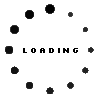SD60G97211 original Lenovo ThinkPad Pen Pro
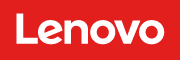
EOL
Unfortunately there are no alternative products.
Product note
This product is EOL (End of Life)
- Manufacturer
- Lenovo
- Item Number
- SD60G97211
- Primary Partnummer
- 4X80K32539
- Safety information
- Sicherheits- & Herstellerkontakt-Informationen
Common data
- Condition
- New
- Color
- black
- Delivery includes
- manual
Technical Data
- Type
- Activ
- Weight (g)
- 5 g
- Length (cm)
- 12.3 cm
- Diameter (mm)
- 5.5 mm
- Number of buttons
- 2
- Pressure levels
- ---
- Power supply
- internal connector
The timeless black design and the comfortable handling make this Lenovo stylus pen so special. With a weight of 5 grams, it is lighter than a conventional ballpoint pen. The pen is compatible with the Yoga Book series from Lenovo. Instructions are supplied with the pen.
Category
- Category
- Pens / Stylus
- Usage
- Laptop
- Excerpt of suitable models for P/N SD60G97211
- Lenovo ThinkPad X1 Yoga 2nd Gen (20JD/20JE/20JF/20JG) , Lenovo ThinkPad 11e 4th Gen (20HX/20J0) , Lenovo ThinkPad Yoga 11e 4th Gen (20HW/20HY) , Lenovo ThinkPad 11e 4th Gen (20HT/20HV) , Lenovo ThinkPad X1 Yoga 1st Gen (20FR/20FQ)
You've found this article over a part number. We'll check if it's the correct sparepart for your machine. To do this, please insert the manufacturer and the name of the model in the order comment.
Videos & Contributions
Important and useful informations about laptop Pens
Frequently asked questions about Pens
- My Stylus is not working. What can I do
- If your Stylus is using batteries, make sure you have inserted the right batteries in the right orientation and that they are fully charged.
- If this is the first time trying to use the stylus, you might have to remove a piece of insulation between the batteries and the contact. Usually this can just be pulled out from the side.
- If it is not using batteries, make sure the stylus is fully charged.
- If it is still not working, try restarting the device you are trying to use the stylus with or using it with another compatible device.
- If this should still not work contact us, or the manufacturer o the device.