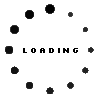Precision Pen 2 (black) original suitable for Lenovo IdeaPad C340-15IIL (81XJ)
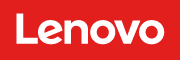
Note: To switch between the supported protocols, the two function buttons must be pressed and held simultaneously for 25 seconds.
Product Info
Common data
- Condition
- New
- Color
- black
- Delivery includes
- 1x replacement tip
Technical Data
- Type
- Activ - MPP
- Pen protocol
- AES 2.0 Wacom / MPP 2.0 / WGP
- Weight (g)
- 16 g
- Length (cm)
- 15 cm
- Diameter (mm)
- 9.7 mm
- Number of buttons
- 2
- Tilt function
- yes
- Power supply
- USB-C
- Operating system
- Windows 10 / Windows 11
Lenovo's Precision Pen 2 with ergonomic design has two customizable function keys. Despite the built-in lithium-polymer battery, the pen delivers a pleasant writing experience with a weight of only 15 grams, and is in no way inferior to a conventional pen with its 4096 pressure levels.
Compatible with the following Lenovo models as well as laptops and tablets from other manufacturers with MPP 2.0, WGP or AES 2.0 protocol:
P16 (#21D6,21D7)
Yoga Slim 9 14IAP7 (#82T0)
Duet5 12IAU7 (#82TQ)
The following Lenovo models are compatible but the pen cannot be charged in the pen slot of the laptop:
P1 Gen 3 (#20TH,20TJ)
P1 Gen 4 (#20Y3,20Y4)
P1 Gen 5 (#21DC,21DD)
P15 Gen 1 (#20ST,20SU)
P15 Gen 2 (#20YQ,20YR)
Z16 Gen 1 (#21D4,21D5)
Z13 Gen 1 (#21D2,21D3)
The pen can only be used in the following model series if the model was already shipped with a pen:
Yoga Tab 13 (Lenovo YT-K606F) (#ZA8E)
Category
- Category
- Pens / Stylus
- Usage
- Laptop
Videos & Contributions
Important and useful informations about laptop Pens
Frequently asked questions about Pens