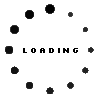E-Color Pen original suitable for Lenovo Yoga Duet 7-13ITL6 (82Q7)
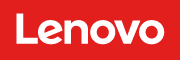
Common data
- Condition
- New
- Color
- black
Technical Data
- Type
- Activ
- Pen protocol
- AES 2.0 Wacom
- Weight (g)
- 20 g
- Length (cm)
- 15 cm
- Diameter (mm)
- 9.5 mm
- Number of buttons
- 3
- Bluetooth
- yes
- Power supply
- USB-C
- Running time
- 15 Days
- Operating system
- Windows 10 / Windows 11
Lenovo E-Color Pen – Creativity Redefined
With its high pressure sensitivity of 4096 levels and tilt detection, it is ideal for a natural writing and drawing experience.
- The three configurable buttons ensure productive work.
- Color recognition of lenses on the web or in documents. Right-click, hold down the upper barrel button, and tap the screen in supporting applications for color recognition. The Color Pen is compatible with Adobe Suite and Wacom Bamboo Paper.
The Lenovo E-Color Pen supports fast Bluetooth pairing, offering classic, modern, and digital ease of use.
The port for charging via a USB-C cable (not included) is located at the end of the pen and is protected by a dust cap.
Compatible with the following Lenovo touchscreen models as well as laptops and tablets from other manufacturers with Wacom protocol:
ThinkBook Plus G3 IAP
Yoga Duet 7-13IML05
Yoga Duet 7-13ITL6
Yoga Duet 7-13ITL6-LTE
Yoga 6 13ALC7
Yoga 7 14IAL7
Yoga 7 14ARB7
Yoga 7 16IAP7
Yoga 7 16IAH7
Yoga 9 14IAP7
IdeaPad Flex 5 14ALC7
IdeaPad Flex 5 14IAU7
IdeaPad Flex 5 16IAU7
Compatibility with other models released in the future is possible.
Category
- Category
- Pens / Stylus
- Usage
- Laptop
Videos & Contributions
Important and useful informations about laptop Pens
Frequently asked questions about Pens
- My Stylus is not working. What can I do?
- If your Stylus is using batteries, make sure you have inserted the right batteries in the right orientation and that they are fully charged.
- If this is the first time trying to use the stylus, you might have to remove a piece of insulation between the batteries and the contact. Usually this can just be pulled out from the side.
- If it is not using batteries, make sure the stylus is fully charged.
- If it is still not working, try restarting the device you are trying to use the stylus with or using it with another compatible device.
- If this should still not work contact us, or the manufacturer o the device.