Precision Pen 3 (NFC) original suitable for Lenovo Tab P12 pro (TB-Q706F, TB-Q706Z)
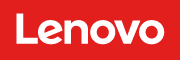
Product Info
Common data
- Condition
- New
- Color
- gray
- Delivery includes
- 1x replacement tip
Technical Data
- Type
- Activ - MPP
- Pen protocol
- MPP 2.0
- Weight (g)
- 16 g
- Length (cm)
- 15 cm
- Diameter (mm)
- 9 mm
- Number of buttons
- 1
- Pressure levels
- 4096
- Tilt function
- yes
- Bluetooth
- yes
- Power supply
- Wireless Charging
- Running time
- 15h
- Operating system
- Windows 10 / Windows 11
Lenovo Precision Pen 3 (NFC)
- First-class stylus with 4,096 pressure levels and tilt detection
- Wireless charging thanks to magnetic holder for compatible tablets
- Automatic recognition via Bluetooth
- Up to 15 hours of use
Suitable for tablets from the Lenovo Tab P12 Pro and Tab P11 Pro Gen.2 model series (as of 07/2023)
Tab P11 Pro (2nd Gen) (TB132FU) (Type ZAB5)
Tab P12 Pro (TB-Q706F, TB-Q706Z) (Type ZA9E/ZA9D/ZAAX)
Other future models possible. For questions regarding the compatibility of models not listed, please contact their manufacturer.
Note: Charging the Lenovo Precision Pen 3 is only possible in compatible and designated devices.
Category
- Category
- Pens / Stylus
- Usage
- Laptop
Videos & Contributions
Important and useful informations about laptop Pens
Frequently asked questions about Pens
- My Stylus is not working. What can I do?
- If your Stylus is using batteries, make sure you have inserted the right batteries in the right orientation and that they are fully charged.
- If this is the first time trying to use the stylus, you might have to remove a piece of insulation between the batteries and the contact. Usually this can just be pulled out from the side.
- If it is not using batteries, make sure the stylus is fully charged.
- If it is still not working, try restarting the device you are trying to use the stylus with or using it with another compatible device.
- If this should still not work contact us, or the manufacturer o the device.









