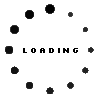Crucial BX500 CT2000BX500SSD1 SSD 2TB (2.5 inches / 6.4 cm)
24244$
incl. Tax (19%)
plus shipping charges
plus shipping charges
- 30 Tage Rückgabe & Lösungsversprechen
- Original Produkt
Installation in our repair shop
- Manufacturer
- Crucial
- Item Number
- CT2000BX500SSD1
- Primary Partnummer
- CT2000BX500SSD1
- Safety information
- Sicherheits- & Herstellerkontakt-Informationen
Common data
- Condition
- New
- Manufacturer
- Crucial
Technical Data
- Capacity (GB)
- 2000 GB
- Interface
- S-ATA III (6,0 Gb/s) SSD
- Form factor
- 2.5 inches / 6.4 cm
- Height (mm)
- 7 mm
- NAND
- 3D-NAND
- Sequential Read (MB/s)
- 540
- Sequential Write (MB/s)
- 500
- Special features
- AES 256 bit encryption / Garbage Collection Algorithm / S.M.A.R.T support / TRIM support
Category
- Category
- Hard Disk Drives / HDD
- Usage
- Laptop
- Excerpt of suitable models for P/N CT2000BX500SSD1
- Acer TravelMate 8210 , Acer Aspire 5920G , Acer Aspire 5551 , Acer Aspire 5921 , Acer Aspire 9920 , Acer Aspire 5530 , Acer Aspire 7535 , Acer TravelMate 8571 , Acer Aspire 7540G , Acer Aspire 5251
You've found this article over a part number. We'll check if it's the correct sparepart for your machine. To do this, please insert the manufacturer and the name of the model in the order comment.
Videos & Contributions