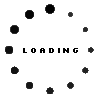TRANSCEND 400S TS1TMTE400S PCIe NVMe SSD 1TB (M.2 22 x 42 mm)
plus shipping charges
- Manufacturer
- Transcend
- Item Number
- TS1TMTE400S
- Primary Partnummer
- TS1TMTE400S
- Sicherheitsinformationen
- Sicherheits- & Herstellerkontakt-Informationen
Common data
- Condition
- New
- Manufacturer
- Transcend
Technical Data
- Capacity (GB)
- 1000 GB
- Interface
- PCIe NVMe SSD
- Form factor
- M.2 22 x 42 mm
- NAND
- 3D-NAND
- Random Read (IOPS)
- 102000
- Random Write (IOPS)
- 275000
- Sequential Read (MB/s)
- 2000
- Sequential Write (MB/s)
- 1700
- Special features
- Garbage Collection Algorithm / LDPC Coding / S.M.A.R.T support
Pros of the SSD
- working noiseless
- low power-consumption
- longer period of operation in battery-mode
- extremely fast access times
- no mechanical abrasion
- extremely tough against agitation and vibration
- SSD’s tolerate temperatures between 0 and 70 degree of Celsius
Category
- Category
- Hard Disk Drives / HDD
- Usage
- Laptop
- Excerpt of suitable models for P/N TS1TMTE400S
- Lenovo IdeaPad Slim 3-14AMN8 (82XN) , Lenovo IdeaPad Slim 3 15IAN8 (82XB) , Lenovo ThinkPad E14 Gen 2 (20TA) , Lenovo IdeaPad Pro 5 14ARP8 (83AN) , Lenovo E41-55 (83C1) , Lenovo Flex 5-14ITL05 (82LT) , Lenovo IdeaPad Slim 5 16IRL8 (82XF) , Lenovo IdeaPad Slim 3-16IAH8 (83ES) , Lenovo IdeaPad 1 14AMN7 (82VF) , Lenovo Yoga 7 16IAP7 (82QG)
You've found this article over a part number. We'll check if it's the correct sparepart for your machine. To do this, please insert the manufacturer and the name of the model in the order comment.
Videos & Contributions
Important and useful informations about laptop Hard Disk Drives
Frequently asked questions about Hard Disk Drives
- Are the S-ATA standards compatible?
Yes, the SATA standards are compatible to each other, however the slowest involved connection type will always be used. This means that connecting a SATA 6Gb/s SSD to a SATA 3Gb/s controller will severely limit its peak performance.
More information can be found in the FAQ “What is the difference between P-ATA (IDE), S-ATA, S-ATA II and S-ATA III?”
- How can I format or partition a hard drive?
You can use the disk management utility built into Windows 10.
- Hit the Windows key and type "Control Panel", then hit enter
- Left click on Administrative Tools
- Select Computer Management and then Disk Management.
- After a short loading time you will be shown all connected drive with their respective partitions.
- Right click on the unformatted drive and click format.
- Follow the wizard to complete the formatting process.
- What hard drive can I install in my Notebook?
You have to pay attention, that your hard drive uses the same connection type and form factor or height.
With the very common 2.5” hard drives you have to check whether your notebook still uses the old PATA standard or SATA and also you have to check what height is compatible since there are multiple heights. 7mm, 9mm and 15mm are the most common ones.
For SSDs there are also small form actors like mSATA or M.2. With the latter one you have to check if the slot supports the SATA and/or PCIe (NVMe) protocol.
The only thing that is not limited is the capacity and speed of your new drive.
- What is the difference between P-ATA (IDE), S-ATA, S-ATA II and S-ATA III ?
The difference is in the type of connection and its speed.
- P-ATA/IDE (IDE 100/133) Parallel connection with transfer rates of up to 1 Gbit/s or 100 MB/s to 133 MB/s.
- S-ATA (SATA 150) Serial connection with transfer rates of up to 1.5 Gbit/s or 150 MB/s.
- S-ATA II (SATA 300) Serial connection with transfer rates of up to 3.0 Gbit/s or 300 MB/s.
- S-ATA III (SATA Revision 3.0) Serial connection with transfer rates of up to 6.0 Gbit/s or 600 MB/s.
All questions about Hard Disk Drives